Adding a Print Button to the Diagram Windows
A Print button can be placed on the Diagram window when the window is in development mode. Click on the "Add Print button" button on the toolbar ![]() .
.
The Print button can be dragged to any location in the window while the toolbar is visible. Finer positioning is available by pressing the left, right, up, or down arrow keys which move the button one pixel for each press. The width and height of the button can be changed by holding the Ctrl key down while pressing arrow keys. The right arrow increases the button width. The caption and other attributes can be changed by right-clicking on the button which will display the following dialog window.
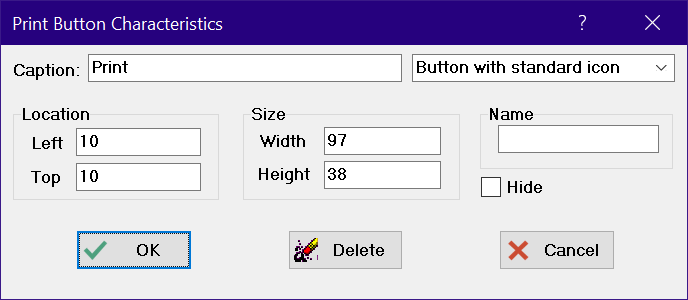
The Professional license of EES provides a field in which a Name can be associated with the Print button. If a name is provided, e.g., PrintButton, EES will create variables PrintButton.left, PrintButton.top, and PrintButton.Hide. (Note that the names of the attributes that can be specified with EES variable names are underlined when a name is entered.) If an array name is provided, e.g., Button[1], the created variable names will be Button.left[1], Button.top[1], and Button.Hide[1]. The created variables can optionally be assigned values in the EES program or in a radio button or check box item. For example, the visibility of the Print button created in the above dialog can be controlled by EES variable PrintButton.Hide where PrintButton is the name entered in the name field. The Professional license also allows a picture that is stored in a bitmap (.bmp) or JPEG (.jpg) file to be displayed on the button. The picture option is selected with the drop-down control at the upper right of the dialog. A standard file selection dialog box will appear when the picture option is chosen.
When the left mouse button is clicked on the Print button in application mode, the Diagram window will be printed to the default printer with no confirmation. The alternative action is to bring up the Print dialog, just as if Print were selected from the File menu.
Return to Diagram Window