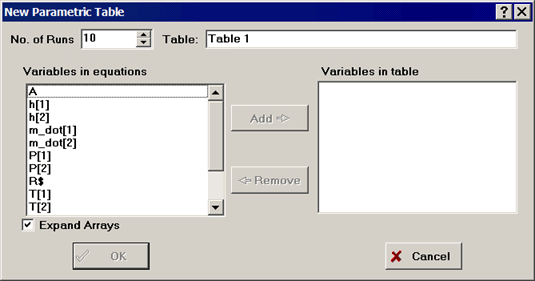
New Parametric Table
New Parametric Table creates a new Parametric Table. The Parametric Tables is used in EES to automate repetitive calculations with different values of one or more variables.
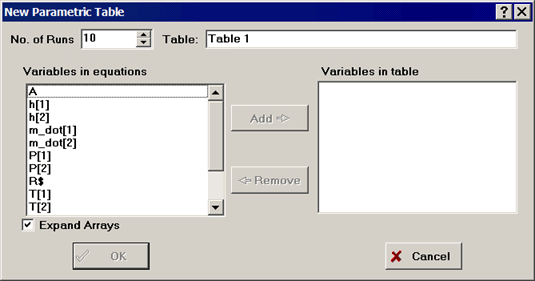
A dialog window will appear into which information must be entered in order to construct the table, as shown above. The number of runs, which corresponds to rows in the table, is entered in the box at the top. The table must be given a unique name in the edit box to the upper right of the dialog window. All variables (both independent and dependent) that are to appear in the table are selected from the alphabetical list on the left. If the Expand Arrays check box is checked, all array variables in the Main section of the Equation Window will be displayed. To select a variable, click on its name or use the up/down arrows to move the cursor onto the name. Hold the Shift key down to select a range of variable names. Click the Add button to move the selected variables to the list on the right. (As a shortcut, double-clicking the mouse on a name in the list will both select and add that variable to the list on the right.) The variables in the right-hand list will each be assigned a column in the Parametric Table in the order in which they appear in the list. A variable can be removed from the table list on the right by clicking on its name in the right list and then clicking the Remove button or by double-clicking on its name. Pressing the OK button will create the Parametric Table, overwriting any existing table.
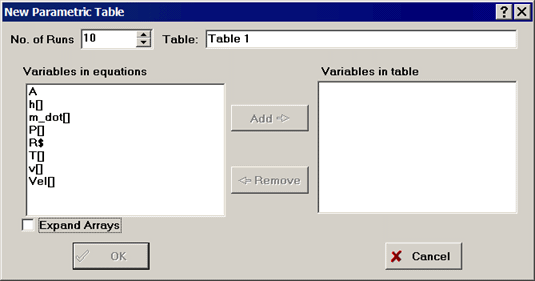

If the Expand Arrays checkbox is not checked, array variables will be collapsed and represented as ArrayName[], as shown above in the figure on the left. Clicking on a collapsed array (without pressing the Shift key) will cause the array to expand so that the array elements are visible, as shown in the figure on the right. One or more of the array elements can then can be selected for inclusion in the Parametric table. If the Shift key is depressed, clicking on a collapsed array will select the entire array. In this case, the Add button (or double-clicking with the Shift key held down) will move the entire array into the right list so that every element of the array becomes a column in the Parametric table.

Variables will appear in columns of the Parametric Table in the same order as they appear in the list on the right. The order of the variables in this list can be changed by pressing and holding the left mouse button on a variable name while sliding it up or down to a new position in the list, as shown above. The column order of an existing Parametric table can also be changed by dragging a column header to the desired column location or by clicking on the column header cell as described which will bring up the Format Table Column dialog.